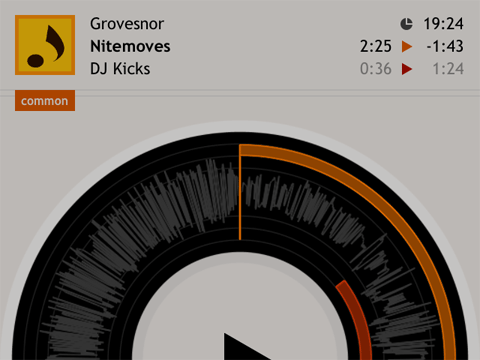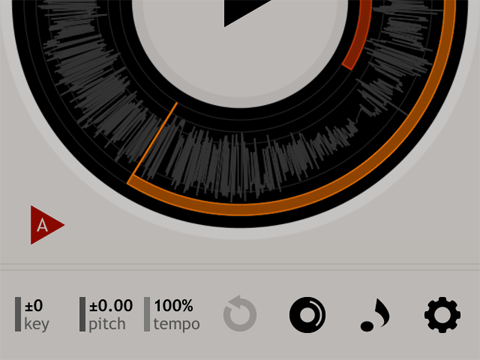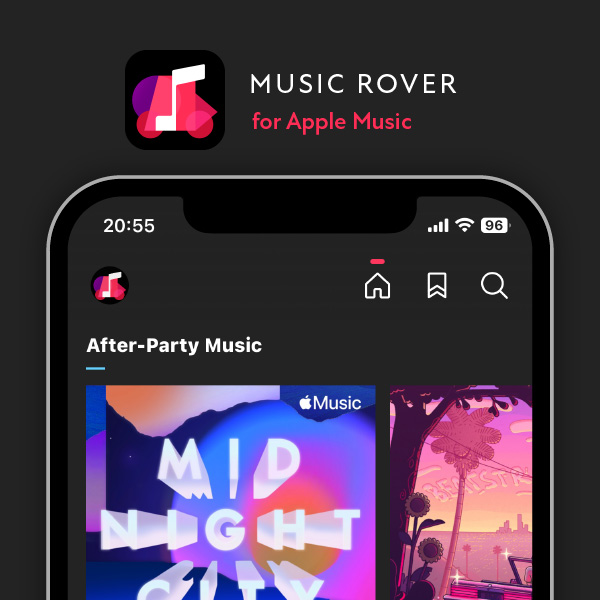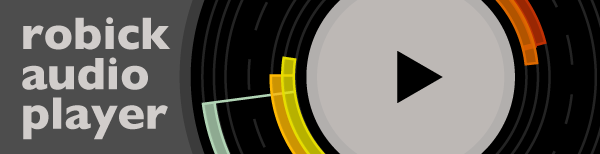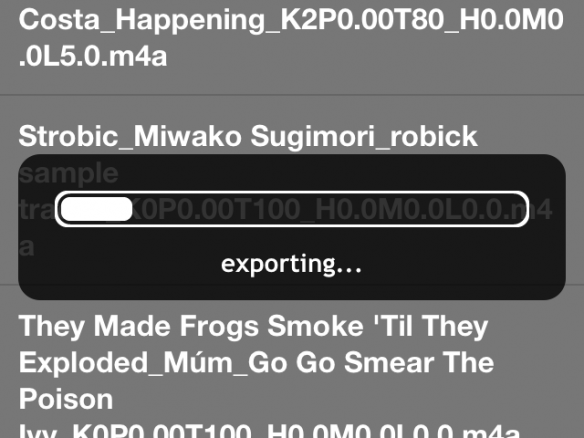
In robick v1.5.0, an export function of the track requested by many people was added.
You can export a track with custom key/pitch/tempo/EQ.
* Export function does not support iPhone 3G.
The procedure that exports the track as follows.
How to Export Track
- Tap “Tone” icon at bottom of main screen.
- Tap “Export Mode” button.
- Tap “Tracks” button.
- Select the track to export.
- Comfirm the popup message and tap “OK”.
- Exporting. Please wait a minute.
- Popup completed message.
- Transfer exported file via iTunes in your Mac/PC. Connect your device and select your iOS device from the Devices section of iTunes.
- Click the Apps tab and scroll down to the bottom of the page.
- Select robick in Apps list and save a file to your Mac/PC.